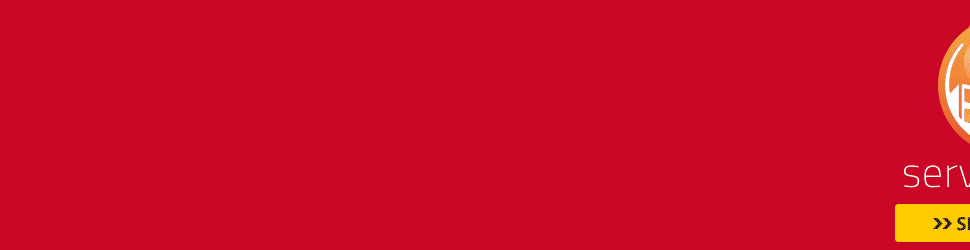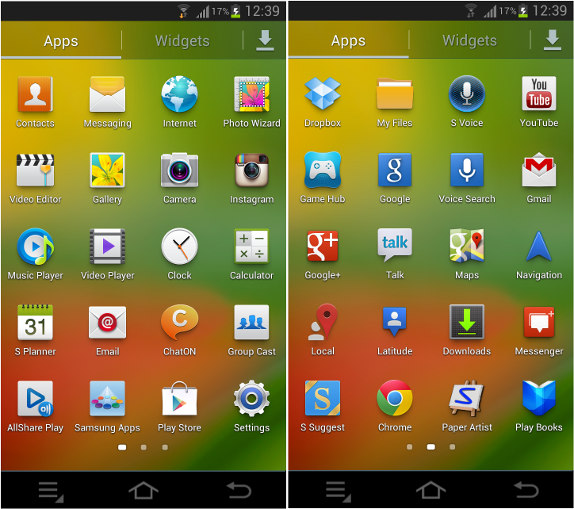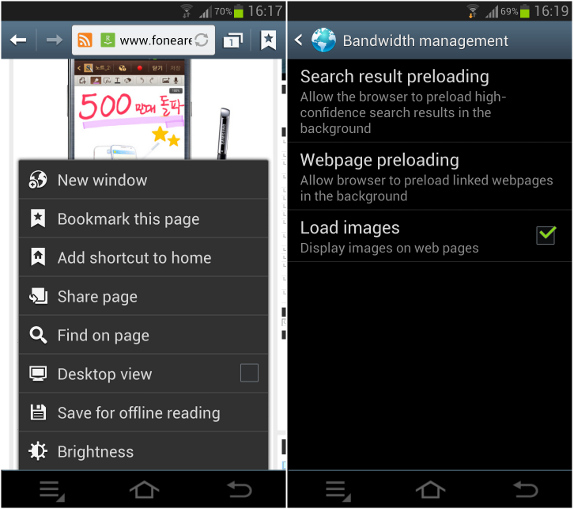Google Nexus 10 review
Our rating
User rating
The Nexus 10 is the 4's 10-inch tablet sibling, which has been built by Samsung. It offers a stunning high-resolution screen, great performance and the latest version of Android, which is 4.2 Jelly Bean. Like the Nexus 4, it's cheaper than many of its rivals, but it's not beating them by quite the same margin.
You can snag it for £320 with 16GB of internal storage or £390 with 32GB. It's up for pre-order soon on the Google Play store.
Should I buy the Google Nexus 10?
If you're in the market for a 10-inch tablet, the Nexus 10 is definitely a superb option and well worth your consideration. There may be a mind-boggling array of Android slates around, but with a super high-definition screen, powerful components and the latest Android software on board, the Nexus 10 cleanly beats all its Android rivals. Better yet, it costs less than most too.
The other option of course is Apple's ever-popular iPad. It too offers an extremely high-resolution screen -- albeit marginally lower than the 10's -- but with a starting price of £400, it's quite a bit more expensive. Apple's iOS software is arguably better for apps and games for the moment, but Android is closing that gap.
Although at £320, it's far from being a casual purchase, but it offers extremely good features that puts it easily above its Android rivals. It beats the iPad too in many ways and with a lower price tag to boot, it's a very sensible purchase.
Design and build quality
Although the Nexus 10 has been made with Google's firm hand on the tiller, it's still clearly fallen from the same design tree as Samsung's other slates. It's a 10-inch beast with a buttonless, all-glass front.
At the either side of the screen you'll see two slim speaker grilles. These same speakers are present on Samsung's Galaxy Note 10.1 as well as its Galaxy Tab 2 10.1, so it's easy to see the family resemblance.

The speaker grilles at the edges of the screen strongly hint at the Nexus 10's Samsung heritage.
At 8.9mm thick, it shares almost identical dimensions with the Galaxy Note 10.1 and is slightly slimmer than the Tab 2 10.1. It's also got the edge over Apple's iPad with retina display, which at 9.4mm thick is slightly chubbier. Whether you'd ever notice the 0.5mm difference is debatable. You might notice the weight difference though -- the Nexus 10 weighs in 603g, knocking nearly 50g off the iPad's 652g weight.
Even though it's relatively light, it's still not particularly comfortable to hold up in one hand -- unless you've got super-strong forearms. Instead, a two-handed approach is more suitable, or just keep it in your lap as you browse around all the delights the Internet has to offer.
Build quality is impressive. The back panel has got a pleasant rubberised texture which makes it easier to grip and feels much less plasticky than the Note 10.1. There's little in the way of flex or creaks when squeezed, so you shouldn't have any concerns about breakages when it's bumping around in your bag.
Even so, it doesn't feel as sturdy as the metal casing of the iPad, and the plastic shell feels considerably less expensive. It might cost less than an iPad, but there's not a massive chasm between them and if you want the most luxurious feeling device it might be worth splashing the extra dough.
Around the edges you'll find a micro-USB port for charging and data transfer, a micro-HDMI port, power and volume buttons and a 3.5mm headphone jack.
Sadly there's no microSD card slot, so you won't be able to expand the storage. The lower 16GB model will offer enough space for the essentials, but if you're a serial downloader and love having your music and videos stored locally, then you might want to splash the extra £70 for the 32GB option.
Screen
The screen is undoubtedly one of the standout features of the Nexus 10. As the name suggests, it measures 10 inches on the diagonal but more importantly packs an astounding 2,560x1,600-pixel resolution.
We were previously blown away by the pin-sharp display of the new iPad with its 2,048x1,536-pixel resolution. The Nexus 10 casually swans past that, to offer an even more refined viewing experience. At those levels though, you'd be extremely hard-pressed to notice the difference and there's really no need to try. Just be happy that they're both sharp enough to slice the front of your eyes clean off.

The Nexus 10 is blessed with a seriously crisp display.
That stonking resolution makes even the tiniest of text on web pages stunningly crisp. It's particularly noticeable when you look at some of Google's app icons, which are deliciously clear, and reading books for long periods with the Kindle app is much more comfortable than usual too. By comparison, icons like the Spotify logo, which are yet to have their graphics updated to a higher resolution, look rather fuzzy.
I loaded the slate up with some of my super high-resolution snaps from the brilliant Canon EOS 5D Mark III and they all looked every bit as sumptuous as you'd hope.
The screen isn't just crisp though, it's also bright and handles colours very well too. It makes it a great device for watching your movies and TV shows on, through the likes of Netflix or rented through Google Play's Movies service.

The screen is more than capable of making the most of any films you get from Google Play's Movies service.
It really is an excellent screen and happily trounces the iPad for the best display on the 10-inch circuit. That would be a pretty impressive feat even if they cost the same, but with its cut-down price tag, the Nexus 10 certainly wins in value.
Android 4.2 Jelly Bean
The Nexus range of devices is designed to showcase the latest version of Google's Android operating system. As such, the Nexus 10 comes preloaded with the shiny Android 4.2 Jelly Bean on board. It's not a complete update, so it doesn't bear the Key Lime Pie moniker but it does offer some neat new features.

Look at that happy little bean. It's 4.2 Jelly Bean, the latest, greatest version of Android.
Chief among them, according to Google, is the ability to use the slate with separate user accounts. The idea is that you're able to use the tablet as normal, with your own email, Twitter and Facebook accounts activated and then allow someone else to sign in to it as a different user. They'll then see their own homescreen, complete with their own apps and accounts, keeping your own data safe.
It seems like a great idea, but sadly it isn't actually available on the Nexus 10 yet, so I wasn't able to test how it works in action. Google says it'll receive the feature on 13 November in a software update, so check back soon and we'll see just what's involved.

The homescreens haven't changed much in this version. You can still fill them up with apps and widgets.
The core interface hasn't changed much from regular Jelly Bean so existing Android users will feel at home. The standard multiple home screens are present for you to lay down all the apps and live widgets you could want. It's pretty simple to use and doesn't take much learning. If you're yet to take your first steps into the tablet world, the Nexus 10 isn't a bad option to consider.

Anything you don't want on the homescreens will be dumped in this grid of apps.
The notifications bar is still there to drag down from the top, but Google has added in a second window giving immediate access to crucial settings. You can quickly adjust the brightness, Wi-Fi and Bluetooth settings among others without needing to search into the menus each time.

There's a new pull-down bar providing instant access to crucial settings.
Google's also made a bunch of tweaks to its camera software too. You can use the 5-megapixel camera to capture full 360-degree photos in what it calls 'Photo Sphere' You can then swipe around the resulting image on the slate or on your computer as a long panorama.

Not only can you do a regular panorama, you can take full 360-degree photos.
There's also a bunch of editing tools built in. You can take that 360-degree photo and turn it into a bizarre -- but undeniably lovely -- mini-planet photo. It's not something you'd want to do a lot, but it's great fun. You can also add those oddly popular vintage-style filters to your snaps, as well as fiddling with brightness, contrast and various other settings as your creative heart desires.

There's also a whole bunch of built-in editing options for your snaps.
You still have full access to the Google Play store of course, and all the numerous photography apps held therein. The update does mean you don't need to jump into different apps every time you want to make your photos look like they're from the 70s. How's that for progress?
There's a bunch of other tweaks too, including live turn-by-turn GPS satellite navigation, but it's unlikely you'll find that too useful on a 10-inch slate. Google Now is also on board, bringing you personal information about public transport, upcoming events, and local businesses without you needing to search for it. It's a fun feature, but it's still more useful on phones where you have a constant data connection when you're out and about.

Google Now is still on board, bringing you personal information before you've even had a chance to search for it.
Power and performance
Inside the black shell is a dual-core processor backed up by 2GB of RAM. To the hardcore tech lovers among you, a dual-core chip might seem to be lagging behind the quad-core chips on offer on other devices. In many ways you'd be right. You'll find quad cores in the Galaxy Note 10.1 as well as the super-cheap Nexus 4 smart phone.
Considering the Nexus 10 isn't as dirt-cheap as its smart phone brother, it's easy to be a little disappointed at this offering. All is not lost however. Quad-core processors are only useful if there are apps around that can take advantage of them and most of the stuff you can get from the Google Play store doesn't.
A nippy dual-core processor can still offer enough power for anything you're likely to chuck at it, while hopefully being a little less demanding on the battery. Indeed, I found the Nexus 10 to be more than capable of handling what I threw at it.

That right there is an absolutely stunning performance.
To see how it stacks up against the tablet competition, I booted up the Geekbench benchmark test and was given the astounding score of 2,376. That is easily the best score I've seen on that test from a mobile device and is leaps and bounds above the Note 10.1's 1,828 or the Asus Transformer Infinity's 1,931.
With such an impressive score, it's unsurprising that I found it be extremely accomplished throughout my testing. Swiping around was responsive and swift and opening menus and apps was immediate without any of the annoying delay that signifies a struggling processor. It was perfectly able to handle demanding 3D games like Riptide GP,Grand Theft Auto 3 and Shadowgun.
There was very little I could find that slowed this tablet down, so rest assured that it'll be able to cope with whatever you ask of it.
Camera
On the back of the tablet you'll find a 5-megapixel camera with an LED flash. I found the results to be perfectly acceptable for a tablet. The below shot is fairly sharp when viewed at full-screen size, with only the detail on the pool cues in the background being lost.

The Nexus 10 isn't going to replace your compact camera, but it's good enough for some quick Twitter snaps (click image to enlarge).
It's not able to give a totally even exposure though. The bright sky outside the window has been totally blown out. It's important to remember however, that it's not really not designed to be a dedicated camera -- you're not likely to carry it with you on a photography expedition. Instead, the camera is there to get quick snaps of whatever you fancy to edit and share on Facebook or Twitter. For that, it does the job just fine.
There's also a 1.9-megapixel snapper on the front to take those vain self-portraits, check your hair or video call with your friends over Skype.
Conclusion
The Nexus 10 might not have quite the same teensy price as its smart phone sibling, but it offers a lot to get excited about. The stunning, crisp screen and lightning-fast performance, together with the great software tweaks in 4.2 Jelly Bean make it possibly the best 10-inch slate if you don't want an Apple logo on it.