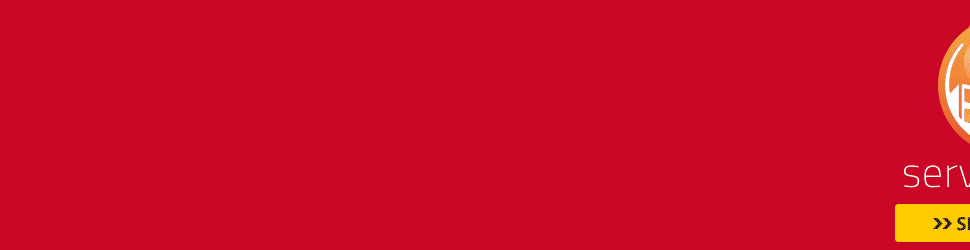Samsung Galaxy Note 800 Review

Here is the FoneArena review of the Samsung Galaxy Note 800 (Note 10.1). It was originally announced at MWC 2012 earlier this year, but Samsung upgraded its specs when it launched. It launched in India in August. It packs in a 10.1-inch (1280 x 800 pixels) TFT display, 1.4 GHz quad-core Exynos processor and runs on Android 4.0(Ice Cream Sandwich) with the TouchWiz UI on top. It also comes with the S Pen input and has 3G HSPA+ support. It also lets you make voice calls. Let’s dive into the review.
Box Contents

The box contents include a standard charger, USB cable, in-ear earphones and a user Manual.

The box contents include a standard charger, USB cable, in-ear earphones and a user Manual.
Video Review
Hardware

The front part of the device is similar to the Galaxy Tab 2 10.1. The display is glossy, hence it is a fingerprint magnet.

There is a large bezel around the display with the speakers on a silver colored plastic rim running all around the tablet. The display is bright but has very low pixel density of just 149 ppi which is disappointing. Hence the details are not crisp.

There is a 1.9 Megapixel camera at the top and a Ambient light sensor next to it.

At the top there is a power / lock button, Volume rocker, microSD card slot that accepts cards up to 64GB.

The SIM card slot, 3.5mm audio jack and an Infrared LED is also present at the top. It accepts a standard SIM, unlike the iPad that requires a micro SIM. Since the SIM card slot is deep similar to the Galaxy Tab 2 310, it is hard to insert or remove the SIM card easily. Both the SIM and memory card slots have plastic covers.

At the bottom there is a 30-pin connector, similar to the other Galaxy Tabs. It doesn’t charge via USB when you connect it to a PC, and you need a separate wall charger.

At the back there is a 5MP auto focus camera with an LED flash. At the bottom, there is a S Pen slot. The back is also completely made of plastic and is shiny.
Software

The tablet runs on Android 4.0 (Ice Cream Sandwich) with the Android 4.1 (Jelly Bean) expected in the future. It has the Samsung TouchWiz UI on top. The UI looks similar to the Galaxy Tab 2 310, but Samsung has added some extra features.

The lock screen shortcuts are similar to the other Samsung ICS tablets but they have added a ripple effect that appears when you swipe across the lock screen and also a ripple sound. You can always disable these from settings. There is a Google search with voice search option at the top left corner in the home screen. There is an app drawer at the top right that lets you jump into apps. You can press and hold in the home screen to add app and widgets, folders or page (another home screen). You can also pinch to add a home screen, and you can add up to 7 home screens.
There are back, home, multi-tasking and screenshot buttons at the bottom system bar. You can quickly manage the WiFi,GPS, Ringer, Screen rotation, Data, Bluetooth and more from the notification bar, that opens up when you touch the right corner of the system bar. You can also adjust the brightness or set it to auto.

The Smart Stay feature prevents the display back-light from turning off while you are looking at the display. It uses the front-facing camera and it works only when the device is in a well-lit room. There is a notification icon in the system tray to indicate that the smart stay feature is ON.

The Motion feature which you can enable from the settings has several motion features including tilt to zoom, that automatically zooms in or out when you tap and hold at two points and tilt the device when you are viewing a gallery or using the browser. Pan to move icon, moves the icon to the next page when you hold the icon and move the tablet. You can also pan the device in any direction by holding a finger to view a zoomed image.

In the display settings, you can set different screen modes such as Dynamic, Standard and Movie.

There is a mini apps panel that opens up when you press a small arrow button at the bottom. You can use the edit button to show limited number of apps in the panel. You click the app and place it on the screen, that always hovers at the top. Other than the usual apps such as World Clock, S Planner, Phone, Music Player, Messaging etc. there is a S Note app.
There is a multi-screen option in select apps such as web browser, email, video player, video player, photo gallery, Polaris office and S Note. This feature lets you use 2 apps at the same time on either part of the screen. But it takes some time to switch between both the screens quickly. If you are in a browser on the left page and need to work on a sketch, it takes at least 3 seconds for that other part of the screen to become responsive for your touch.
Apps

There are usual Samsung apps such as Readers Hub, Game Hub, S Planner (Similar to calendar) and ChatON messenger. In-addition there are some new apps such as S Suggest that suggests apps from different categories based on your friends on Facebook. There is a default mail client and Google Mail for emails. There are default Google apps such as Mail, Talk, Maps etc.. The utility apps include, Alarm, Calculator, My file to view files, Gallery, Polaris Office to view documents and World clock. There is a photo editor and a video maker app to edit photos and create videos.

There is a My Education app powered by attano that offers books and free videos for CBSE, ICSE and other students from pre-school to class 12.

There is a remote app called Smart Remote by Peel to control your TV using the Infrared LED in the tablet. You can select the TV brand and start using the app to control your TV immediately without any configuration. You can add custom buttons to quickly switch between TV and HDMI, change channel or connect to internet. You can always download more apps from the Samsung Apps and Google Play.
S Pen actions and Apps

Since this tablet is called the Galaxy Note 800 (10.1), the S Pen stylus is main tool for different actions and there are some dedicated apps. There is a button on the S Pen that performs several actions. You can hold the button and flick back to move to the last position on a app, press and hold on the screen for few seconds for screenshots, press and drag down for menu of the app or double tap while pressing the button to open the S Note app.

You get a shortcuts tool bar after detaching the pen from the holder. You can customize it to launch any of the dedicated S Pen apps but you can customize the contents from the toolbar.

The S Note app lets you draw and take notes. You can select different templates such as Magazine, Diary, Recipe etc. or start a blank note. There are different brushes, and you can also change the colors, and the width of the brush. It also has handwriting-to-text recognition option. Since the tablet has Wacom digitizer, the S Pen operations are smooth and it also detects the pressure-sensitivity when you draw or write. It can also detect handwritten formulas and figures.
Other S Pen apps include S Planner, Crayon Physics, Polaris Office and Photoshop touch. The S Planner is similar to the calendar app. The Photoshop touch lets you edit images which you can select from the device, or from other different locations such as creative cloud (adobe’s cloud storage), take a picture from camera, search from Google images or get an image from Facebook by siging in. There are tutorials on several topics. The Crayon Physics is a physics game that utilizes S Pen input to draw different things.
Camera

The 5MP auto focus camera takes decent shots but it’s not the best. The LED flash is useful while shooting in low lighting conditions. There are shortcuts that lets you turn on the flash, Change the shooting mode. Other than the Single Shot, Smile shot, Panorama and Buddy photo share, it also has Cartoon mode that converts the photos into cartoon and the Share shot lets you share the images with friends via face detection. Theare are different scene modes (Portrait, Landscape, Night, Sports, Party/Indoor, Beach/Snow, Sunset, Dawn, Fall colour, Text, Candlelight and Backlight) and Effects. You can also change the focus mode from Auto to Macro mode, which is good. You can add a GPS tag to the image and also set timer.You can also switch to the front-facing camera.
Here are some sample images
It can capture videos at 720p resolution. You can even turn on the flash light while shooting the videos. It has similar features as the camera.
Here is the 720p video sample
Video and Music Player

The video player has a new interface that offers you a short preview of the videos when you open the app. When you open up a video, you can click the chapter preview to view the quick video preview at different seconds. It supports videos of different formats such as 3GP(MP4), WMV(ASF), AVI, FLV, MKV and WebM at full HD 1080p resolution. You can change the ratio of the video screen, and there are different equalizers modes such as voice, Movie and virtual 7.1 channel.
There is a pop-up play feature similar to the Galaxy S2, that lets you place the video at the top while you are working on another app. You can also share the video via Bluetooth or Wi-Fi Direct.

The Music Player has similar tablet UI with the song selection on the left and the player on the right. It can play MP3, Vorbis, WMA, AAC, ACC+, eAAC+, AMR(NB,WB), MIDI, WAV, AC3 and Flac formats. It offers different equalizer settings. You can also adjust playback speed and view the lyrics if is available. The audio from the dual-loudspeakers are good.
Calling, Keyboard and Browser

It supports voice & video calling and text messages. Since there is no earpiece, the voice could only be heard on speakers. You can also use the wired headset or use a Bluetooth headset. You can enable extra volume while calling to get loud audio from the speakers. The messages are displayed in conversational view in 2 panes. It also supports MMS. The contacts are similar to the phone. You can also sync Google contacts via Google account.

The Samsung keyboard supports hand writing input that converts to text. It detects quickly, and you can also set the response time recognition time from 100 ms up to 2000 ms. You can set stroke recognition, that detects each letter, or complete word recognition. There is also a tutorial for you to follow that shows you how to get perfect strokes.

The browser offers multiscreen support, so that you can browse and work on other multiscreen supported apps in another pane. It scored 384 points with 3 bonus points in the HTML5 test.
Connectivity

It supports 3G (HSPA+ 21Mbps), WiFi 802.11 a/b/g/n (2.4 & 5 GHz) with Wi-Fi Direct, DLNA to share media with other DNLA-capable devices nearby, Bluetooth 4.0 with Apt-X Codec support for better audio output and GPS / aGPS support. There is no HDMI out to connect the tablet to a large screen and there is no NFC for S Beam.
Benchmarks
Here are some benchmarks to test the performance of the quad-core Exynos processor
Quadrant Benchmark


The quad-core Note 800 (10.1) leads the Quadrant Benchmark with a score of 5701 followed by the dual-core 7-inch Galaxy Tab 310 and other single-core Micromax Funbook tablets.
Vellamo


This is also similar to the previous benchmark with the Note 800 (10.1) leading the Vellamo browser benchmark with a score of 2397.
AnTuTu Benchmark


The tablet scores a whopping 12310 in AnTuTu benchmark.
Sunspider JavaScript Benchmark


Here the lower value is better. The Android browser in the Note tops here too.
GLBenchmark 2.5 Egypt HD (1080p) (Offscreen)


The iPad dominates in the GLBenchmark since it has a faster A5X PowerVR SGX543MP4 quad-core GPU compared to the ARM Mali-400 quad-core GPU in the Note 800 (10.1).
GLBenchmark 2.5 Egypt HD (Onscreen)


The iPad dominates here too, achieving 21 fps pushing the Note 800 (10.1) to the second position.
Conclusion
Samsung Galaxy Tab 2 10.1 went on sale in India in July which was costly for its features compared to Note 800. The Note 800 comes with better specs including a 1.4 GHz quad-core Exynos processor, better camera with auto focus and flash and a 2GB of RAM. The S Pen stylus and S Pen apps are good, but there are less Android apps to utilize this feature. Samsug has released a new S Pen SDK 2.2recently which lets developers to create apps for the Note 800, hope they create some useful apps. The Display is not impressive and the resolution of 149 ppi is very low. There are some nice features such as Pop up play Smart Stay. The 7000 mAh battery is pretty good that lasts for 2 days with average use. The Asus Transformer Prime is the only competitor to this tablet in the Android segment, that also comes with a keyboard dock and HDMI, but it is priced at 50k. There is a separate keyboard dock for the Note 800, but it is not available in India yet. The other competitor is the New iPad with a better display that costs similar for the 16GB WiFi + 4G version. At a price tag of about Rs. 38,000, if you can compromise the build quality for the performance and S Pen features, go for it.
Pros
- Overall performance is good
- S-Pen stylus
- Good Battery life
- Good Loudspeakers
Cons
- Display has low pixel density (149 ppi)
- Mediocre build quality
- No HDMI out