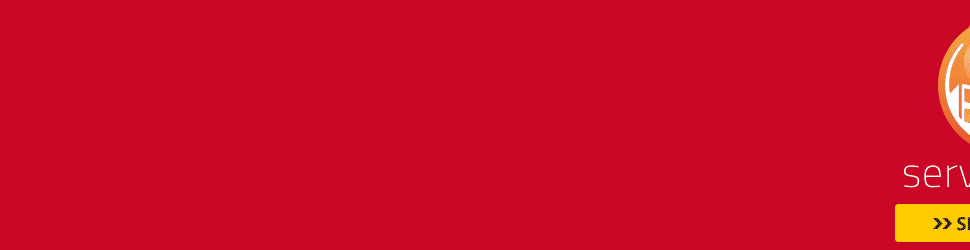Google Maps for iOS review:The king of maps is back and better than ever
The good: Google Maps for iOS has a brilliant interface, turn-by-turn directions, and Street View. Location search is accurate, and the points-of-interest is extensive.
The bad: There's no dedicated iPad app. The 3D satellite view requires switching to the Google Earth app, and some aspects of the interface aren't immediately obvious
The bottom line: With its iOS Maps app, Google sets the standard for what mobile navigation should be and more.
Like an old friend returning home from a long trip, Google Maps is back on iOS. It's familiar, it's comfortable, a bit surprising, and instantly satisfying. And it's the best navigation app available on the device.
Absolutely, it runs circles around the much-lampooned Apple Maps. Yet, it's also vastly improved over not only the Google Maps we had back in iOS 5, but also the version accessible through the iOS browser. The complete interface redesign adds a new twist, and turn-by-turn directions with voice, Street View, more points of interest, and Google's mapping accuracy sweeten the pot. Oh, and don't forget the cherry on top: transit directions.
Our major gripe is that there is no dedicated iPad app as there is for Google Maps on Android. You can use the app on Apple's tablet, but you have to resort to the smaller screen or use pixel doubling to expand it to the iPad's full size.
Interface
After downloading the free app from the App Store, you'll have to sign in to go any further. Don't be fazed by this extra step, as there's a very good reason for it. Once you sign in, you'll see any previous searches plus integration and custom maps.
After downloading the free app from the App Store, you'll have to sign in to go any further. Don't be fazed by this extra step, as there's a very good reason for it. Once you sign in, you'll see any previous searches plus integration and custom maps.
The interface is clean, simple, exceedingly user-friendly. There's a field at the top to search for locations or addresses, the main map window front and center as you would expect, and a tab in the lower right that slides out so you can choose layers. The layers section pops in from the right to let you toggle traffic, public transit, and satellite views, and it offers a link to the Google Earth app for 3D views and other features (more on that in a minute). And once you tap on an address or location, you can jump right to Street View without leaving the app. It takes a couple of tries to figure out how to get there (click on the related photo), but you'll remember after you do it the first time.
Indeed, losing Street View was a big deal when Google Maps went away in iOS 6. But now it's back and an even better experience, showing up at the bottom of the interface when you perform a search. In Street View you get the same experience you find on the Web, with 360-degree views at street level, letting you swipe your screen to rotate the camera. But there's also a button in the lower right to switch to a view that lets you move your iPhone around, using the accelerometer to look at your surroundings as though you were looking through a window. You also can use the familiar arrows on the ground to move up and down the street.
No, Google Maps doesn't provide the same "flyover" feature that Apple Maps brings -- there's a quasi-3D view in standard map mode, though not all buildings will render as they really are -- but that's not a big loss. Yes, flyover mode is pretty and fun to use when you're bored, but howuseful is it really? We'll gladly take Street View in exchange, since that feature delivers a pedestrian-only perspective that can be very practical. Heck, using Street View, you can actually walk inside some businesses and snoop around. Depending on your comfort level, that's either cool or creepy, but it's something that you can't get anywhere else.

In reality, the Transamerica Pyramid looks more like a pyramid.
(Credit: Screenshot by Avi Aggarwal/CNET)
Besides, if you really want a flyover equivalent, you always can switch over to the the aforementioned Google Earth. Though that requires an extra step, the option is there and like we said before, we doubt many people use flyover for navigation or location search. You'll need to download the Google Earth app, of course, but it's also free from the App Store.
Navigation takes full advantage of the iPhone's multitouch features. You can pinch and zoom, rotate the maps by spinning fingers across the display, scroll with one finer, and tip the map up and down by sliding two fingers vertically across the display. Double-tap to zoom in and out and use a single tap to get information about a specific point on the map.
Rounding out the interface is the location tool in the lower-left corner. It's shaped like an arrow (similar to Apple Maps) with your location denoted by a blue dot (also similar to Apple Maps, but less luminous). To the right of the search bar are icons for getting directions (we'll expand on that feature in the next section) and for adding your home and work addresses and seeing your Maps search history. There's also a setting for sending feedback to Google on any map problems just by shaking your phone. Below the Search bar is the familiar compass for finding your direction or locking the map to point north.
Features
Immediately after Apple Maps landed, customers and critics complained loudly (and rightly) of inaccurate location search and a lack of map data over points of interest. Fortunately, Google does search better than most everyone, and Google Maps for iOS is no exception. You also can search for addresses like you would expect, but also landmarks, local restaurants, businesses, and common search terms like "pizza." Google database is more extensive and generally much more accurate than Apple's offering. It had some misses -- for instance a search for "burgers" around the CNET offices missed some obvious results -- but we felt more confident about the results.
Immediately after Apple Maps landed, customers and critics complained loudly (and rightly) of inaccurate location search and a lack of map data over points of interest. Fortunately, Google does search better than most everyone, and Google Maps for iOS is no exception. You also can search for addresses like you would expect, but also landmarks, local restaurants, businesses, and common search terms like "pizza." Google database is more extensive and generally much more accurate than Apple's offering. It had some misses -- for instance a search for "burgers" around the CNET offices missed some obvious results -- but we felt more confident about the results.

Apple Maps was close with the restaurant, but not perfect.

Google got it right.
(Credit: Screenshot by Kent German/CNET)
We'll include a couple of examples here, and we're sure that you have your own, but there are many to choose from (remember when we tried to search for Union Square?). On a local level, both apps were able to locate a restaurant in San Francisco's Hayes Valley neighborhood, but only Google got it on the street corner. As for a specific, CNET's Dong Ngohad his own problem earlier this week when he searched for a business on Front Street. Here again, Google Maps got it right, but Apple misdirected him a few blocks away. Outside of the Bay Area, Apple Maps somehow put the Oregon state capital in Madison, Wis., and wasn't able to find the not-so-small community of San Bernardino, Calif. Perhaps it confused the city with San Bernardino County, but there's no excuse for placing it in a very uninhabited region of the Mojave Desert.

No, Oregon isn't in Wisconsin.
(Credit: Screenshot by Avi Aggarwal/CNET)
Salem, where Oregon's capital is.
(Credit: Screenshot by Avi Aggarwal/CNET)
After finding a location, an expanded info sheet at the bottom gives you the hours for restaurants, and a phone number if you need to make a reservation. And though it's not immediately obvious, you can swipe among results without going back to the map. If you sign in with your Google account, you also can save searches so you have them handy for later. You also can see Google reviews or Zagat reviews if it's a restaurant. Unlike on Apple Maps, we're perfectly comfortable not having to interact with Yelp.

Where San Bernardino isn't.
(Credit: Screenshot by Kent German/CNET)
Thanks, Google, that's better.
(Credit: Screenshot by Avi Aggarwal/CNET)
The biggest new feature in the new Google Maps for iOS is turn-by-turn directions with voice. Now, when you search for an address, the app displays several routes in a list before you set off. But it also has a route options button near the top that lets you touch a button to avoid highways or avoid roads and bridges that require a toll. Once you select your route, Google Maps shows it on the map with the estimated time it will take to get there at the bottom.
To start turn-by-turn directions with voice, simply hit the Start arrow in the lower right to get a 3D view of your route. As you drive or walk, you will be given audio directions for when you should make every turn. In our early testing, the app didn't miss a turn, and was able to reroute if I went off course. In other words, the experience is the same as you'd get from Google Maps on a computer. On a previous CNET comparison between the Apple Maps and the Web version of Google Maps, Apple did a decent job with turn-by-turn directions mostly, but Google was better. And now with an iOS app offering the feature, we expect that a lot of people may use Google Maps exclusively.
Lastly, urban dwellers will welcome the return of integrated transit and walking directions on a mapping app. Apple's decision to skip that feature remains unexplainable; users should neverlose a feature with nothing to really replace it. The experience is the same as what you got before, which is to say, accurate and easy-to-use. See our previous evaluation of the feature for the full story. We wrote it using the Web version of Google Maps, but the idea is the same.
Conclusion
If you haven't downloaded the Google Maps app yet (and, seriously, why haven't you?), do so now. Even if you don't think you'll use it that much, download it and let it sit on your phone. It's free, after all, and you never know when you might need it.
If you haven't downloaded the Google Maps app yet (and, seriously, why haven't you?), do so now. Even if you don't think you'll use it that much, download it and let it sit on your phone. It's free, after all, and you never know when you might need it.
This is mapping done correctly. It's accurate, chock-full of information, and easy to use. At this point, it beats any competitor offerings by a mile (pun intended) and it's our go-to choice for navigation on an iPhone. Sure, the lack of a dedicated iPad app is disappointing, but it's still the standard that Apple needs to study closely. So, have you downloaded it yet?