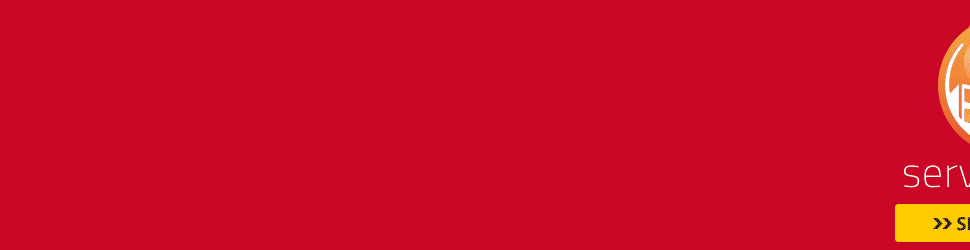Samsung Galaxy Nexus review.
The Samsung Galaxy Nexus is a smart phone that's now sporting the very latest version of Google's operating system --Android 4.1, also known as Jelly Bean.
We first reviewed the Nexus in December 2011 when it arrived with Android 4.0 Ice Cream Sandwich, but since this notable Google blower is the first to run the swanky new software, we've taken it out for a spin again.
The handset's hardware features are still impressive, including a 720x1,280-pixel resolution 4.65-inch screen and a 1080p video camera. But now the 1.2GHz dual-core processor has been bettered by a new crop of quad-core phones, is the Nexus still the draw it once was?
The Samsung Galaxy Nexus is up for grabs on two-year pay-monthly contracts starting at £20.50. You can pick it up on pay as you go for around £490, or bag it SIM-free from £480.
Should I buy the Samsung Galaxy Nexus?
If you've already owned the Nexus One or Nexus S, chances are you already know the answer to the question above and have dutifully placed your order. The allure of getting the latest flavour of pure Android is temptation enough for many dedicated fans to purchase the Galaxy Nexus.
Make no mistake, the Nexus is a seriously impressive handset. It trumps the Nexus S in every conceivable manner. That 4.65-inch Super AMOLED screen has to be seen to be believed. It offers a 720p HD resolution with unbeatable viewing angles.

The buttons at the bottom of the screen aren't actually buttons -- they're part of the display and vanish when it switches off.
We were blown away by the speed and slickness of the Android Ice Cream Sandwich (ICS) software on the Galaxy Nexus back in December 2011. Now the latest version, Jelly Bean, has landed and performance is even slicker. Google has obviously sweated buckets to improve responsiveness, especially with web browsing, where Android phones are all too often irritatingly laggy.
On this Android handset at least, web pages respond to your swipes and taps as if they're glued to the ends of your fingertips. It's impressively quick and feels effortless. A+ for Google on that score.
While the Nexus shames practically every previous Android phone in terms of responsiveness, it struggles in some key areas. The all-plastic design is disappointing when placed alongside the iPhone 4S and HTC Sensation.
Samsung has a habit of avoiding the use of brushed metal on its phones. In this instance, I'd have liked to have seen a little more sophistication in the case design -- especially when you consider the Nexus retails for around the same price as the aluminium and tempered-glass iPhone.

The bottom of the handset showcases the 3.5mm headphone jack and the micro-USB socket.
When the Nexus arrived in the UK, it suffered from a deeply annoying bug that dropped the volume when we were using 2G, meaning it was almost impossible to make calls. That meant we couldn't recommend it initially, but Google quickly fixed the problem.
There's little doubt the Galaxy Nexus is a very compelling phone -- Android purists would doubtless say it's the best handset money can buy right now. However, Samsung's quad-core behemoth, the Galaxy S3, should get a Jelly Bean update fairly soon -- so some Android lovers may prefer to opt for the latter, more powerful handset and keep their fingers crossed.
Of course, the advantage of owning the Galaxy Nexus is not just getting Jelly Bean right now -- you should receive future Android updates, such as the mooted Key Lime Pie, before other 'droids.
Android 4.1 Jelly Bean
The Samsung Galaxy Nexus' cachet is that, as a Google-branded blower, it's first in the queue for Android updates. It was not only the first phone with Android 4.0 (an OS that's relatively new and still only on less than a fifth of Android phones), but the Nexus has already been updated to Jelly Bean, Google's codename for Android 4.1. It's the latest and greatest edition of the company's mobile operating system.

Here's the Nexus' lock screen (left), and Android Jelly Bean's multi-tasking menu in all its glory (right).
If you're familiar with the basic, Tron-esque look and feel of ICS, you won't see an immediate change with Jelly Bean as Google's kept the same look of 3D panels and ice blue highlights. Likewise, swiping around the home screens, apps and widget menus feels fast and slick.

The Face Unlock feature still struggles with changes in expressions, not to mention face furniture like glasses.
Headline ICS features such as Face Unlock, which let you unlock the Nexus by looking at it, and full device encryption are still present and correct. But Jelly Bean builds on ICS with new features and improvements in speed and responsiveness. Google's claim is that Android 4.1 delivers "buttery graphics" and "silky transitions". Flicking around the Nexus certainly feels slick.

Swiping around the Nexus' home screens and menus has never felt so quick, with Android 4.1 stepping on the gas.
Google has added triple buffering to Android's graphics pipeline to give smoother, more consistent rendering. It's also enforcing a consistent frame rate across all drawing and animation so on-screen elements remain speedy and in sync.
When you swipe or flick the screen of the Nexus Google, it now makes an informed guess on the trajectory of your fingers to improve touchscreen responsiveness. Add to that, if your phone has been idle, the CPU gets a little booster kick so it's wide awake right off.
These are all very welcome tweaks -- and it really does feel that the OS's reputation for dragging its feet has been given the heave ho, on this Android device, at least.

Android 4.1 means you can swipe directly from the camera view (left) to the gallery view (right).
Another area that's had a speed boost with the 4.1 update is the camera. After snapping a shot, you can now swipe straight from the lens view to the gallery view to see the photo you've just taken or view all your shots. Snapping is also instantaneous, with no discernible lag between pressing the shutter and the picture being grabbed.
After this speed injection, the headline feature of Jelly Bean is Google Now. This is a new service that analyses your emails, calendar appointments, location info and search history to act like a virtual butler, pushing cards of relevant data out to the phone in an easily digested, easy-on-the-eye form.

Allow Google to spy on your location (left) and it'll reward you by serving up cards of relevant info such as the weather where you are (right).
Cards refers to how the data is presented: on a square, typically with a photo and a few bits of basic info. Tap on the card to drill down further and view a more detailed web page. The cards also let you tap to check into places. If you check in, you'll be broadcasting your whereabouts via Google+ to either the general G+ user or specific circles of buddies.
Examples of the sort of cards Google Now pushes in your direction include cafes and restaurants in your immediate vicinity. You have to enable location in the settings to use Google Now because it needs to know where you are to serve up relevant stuff. For example, using the Nexus at CNET Towers in Southwark, I'm shown the weather for London and five additional cards, four of which are local eateries, while one is a hotel.

Google Now uses these dandy cards to put relevant snippets of info in front of your eyeballs.
The hotel isn't a very useful card to be shown since this is my place of work, ergo I'm not a tourist. But Google Now is supposed to improve over time as it gleans more insights into your daily grind. After a while, it will apparently start pushing more sophisticated cards in your direction -- including squares containing recent match information about the sports team you support; flight data showing the departure and arrival time of flights you've searched for; and traffic info showing how long it will take to drive home.
To view cards, you either tap on the Google search bar on the home screen, or swipe up over the bottom bezel of the phone at any point. The latter can be a little fiddly to trigger at first, but once you've got the gesture in muscle memory, it's second nature. Cards appear in a scrollable stack, concertinaed together if there are several for you to flick through (as shown above).
Jelly Bean also makes use of cards in certain instances when you're using voice search -- taking inspiration from Apple's Siri. For example, ask the Nexus how old Kevin Costner is and you'll be presented with a card showing a mugshot of Costner's beaming face, next to age info and an option to read more about him. If you just want to see normal Google search results, you can scroll down past the card to see the standard text-heavy search results stream.

Bark a question at your Nexus and -- if you're lucky -- it'll deliver the answer to you on a handsome card.
Google Now seems like a really neat feature to cut through info overload by presenting (hopefully) relevant data in a clean, easy-to-digest format. It remains to be seen whether it will get super-savvy as it gets to know more about you.
As a quick, elegant way to find a restaurant when you're out and about, it already looks handy. Tapping on the 'more details' link on a restaurant card brings up a full page of info including the address, website and user reviews. You also get a button to view the location on a map, a button to get directions (either by car, walking or public transport options), a button to call the place so you can book a table, and a button to write a review. There's also a tab to view a grid of photos of the place and an option to upload your own snap.

Tap on a restaurant card and you can drill down further, viewing photos of the eatery or getting walking directions.
Jelly Bean's extras don't stop with Google Now. The notifications tray has been given a spit and polish, with extra info added to each new item in the stack -- such as the subject line of an email -- and visual items like photos allocated extra space. These large notifications can be collapsed down to the standard bar manually, or they'll squeeze up as the tray fills up.

The Android notifications tray has had a refresh, with certain elements such as photos becoming more prominent.
That's not all. Google has tweaked the widgets in Jelly Bean so they're more dynamic. So, for example, you can flick widgets off the top of the screen to get rid of them. If you're trying to add a new widget to a home screen that already has some on it, the existing widgets will make room for the newcomer by moving out of the way -- a civilised touch. If there isn't enough room for the new one, the existing widgets won't excuse themselves by shuffling onto another home screen, you'll simply get a message saying the screen is full.

Other tweaks in Jelly Bean include widgets that shuffle out of the way when you're trying to cram another in (left), and support for offline dictation.
Another Jelly Bean tweak is a more advanced predictive keyboard to better guess the next word you're typing. Word prediction also improves the more you use it, according to Google. And if you want to speak rather than type your missive, Jelly Bean adds supports for offline voice typing, so you don't need a Wi-Fi or 3G connection to dictate emails or messages.
The browser has had some TLC too. As well as improved rendering speed, scrolling and zooming -- part of the general Jelly Bean responsiveness improvements -- you also get slicker HTML5 video support, with touch to play or pause and smoother transitions from embedded to full-screen mode.
Google has updated the YouTube app, with a column of channels on the left and a video stack you can drag over at the right-hand edge.

Google has updated the YouTube app in Jelly Bean, with a panel of channels on the left and a video stream on the right a mere swipe away.
Google+ has been refreshed. The basic look presents posts in a very readable form, which resembles a stack of Google Now cards. Jelly Bean brings some general app changes too -- developers are required to make app updates leaner, so there's less for users to download every time they update.

The Google+ app has been refreshed again (left), while Android 4.1 puts new requirements on app makers to slim down app updates.
Elsewhere, if you're familiar with Ice Cream Sandwich, using the Nexus will mean you're on home territory. But if you currently own a Gingerbread-flavoured phone, then you'll have the shiny new look and feel to get accustomed to, plus changes such as with contacts and the ability to preview widgets.
Simplification could be the keyword to describe the changes ICS has ushered in (and Jelly Bean continues). Google has nipped and tucked wherever possible, changing the layout of the settings menu and generally attempting to make the entire OS more user-friendly.

The Android contacts application has undergone a drastic visual overhaul since the Gingerbread days.
On the whole, these changes are an amazing success. There are loads of neat little tweaks such as being able to decline a call with one of several stock text message replies. You can also access the camera directly from the lock screen. This feels like the most intuitive Android yet.
However, there are still some little problems. There's no native Android file manager in 4.1, which seems like a really odd decision when you consider that most third-party manufacturers are adding them to their own user interfaces.
Google's high-ranking developers have publicly stated that they want users to move away from messing about with files on their phones. There are bound to be times when you need to access certain files and can't -- unless you download a dedicated app likeLinda File Manager or OI File Manager.

Folders have been part of Android for ages but they're even slicker in Android 4.0 and above.
I'm also disappointed you can't mute the phone from the lock screen any more. Instead, you have to unlock the phone and then long-press the power button to bring up a separate menu. This allows you to silence the device, but it will feel like an incredibly long-winded process if you're an Android veteran.
Design
Samsung has a reputation for producing predominantly plastic phones. That hasn't changed with the Galaxy Nexus. There's no trace of brushed metal or aluminium anywhere on the casing. While this makes for a surprisingly lightweight phone (135g, in case you were wondering), it also creates an unwelcome impression of cheapness.
When you consider that the Galaxy Nexus is contesting the same turf as Apple's gorgeous iPhone 4S -- and that it costs roughly the same SIM-free -- you can't help but feel that Samsung's challenger isn't quite dressed for the fight.

While the design of the Galaxy Nexus is pleasing to the eye, the plastic casing feels a little cheap and nasty.
That's not to say it's an ugly device -- far from it. From the front is looks like an enlarged Nexus S, while the back panel calls to mind the Galaxy S2. There's also that trademark Galaxy bump on the back of the phone towards the bottom. This aids grip and makes the Galaxy Nexus comfortable to hold.
Although the Galaxy Nexus has retained the distinctive curved profile of the Nexus S, it actually feels a lot less pronounced this time around. The curve is supposed to make the phone more comfortable to use for calls, but I can't say I felt any tangible benefit.
The slightly rubberised battery panel also takes inspiration from the Galaxy S2, and snaps away from the main body of the phone with considerable click. Although it's made from super-flexible plastic, getting it back on again is harder than it should be. You have to line it up perfectly before the panel will locate, and even then there's some serious massaging required to get it to lock into position.

The plastic battery panel boasts a rubber coating and is surprisingly flexible.
Like the Nexus S, you'll find no physical buttons on the front of the Galaxy Nexus. However, unlike the previous Nexus handset, there are no capacitive inputs either.
As I've already mentioned, the face buttons are actually part of the screen itself. When it's powered down, they vanish from sight. In this state, the Galaxy Nexus resembles a slab of black plastic. Thankfully, there's a notification LED at the bottom of the screen and this springs into life when you get an email or text, reminding you that your device is fully functional.
Physical inputs are at a premium on this handset. Aside from the power/lock button and volume rocker, you won't find any other keys to press anywhere on the phone. In keeping with its rather cheap feel, these two buttons appear to be a lot less robust than their equivalents on the Nexus S.

The Galaxy Nexus is quite a thin customer.
The only other items of note from a design perspective are the micro-USB port located on the bottom of the device, the 3.5mm headphone socket placed alongside the charging port and a row of metal dots on the right-hand side of the handset. Similar to the connections on the HTC Rhyme, these allow you to charge the Galaxy Nexus when it is placed inside the dedicated dock -- which, of course, is sold separately.
Screen
Remember the first time you witnessed the iPhone 4's retina display? Brace yourself for an even more jaw-dropping experience with the Galaxy Nexus.
With an HD resolution of 720x1,280 pixels and a pixel density of 316ppi, this is effortlessly one of the best screens I've ever seen on a mobile phone.

The Galaxy Nexus' 4.65-inch screen means the phone is quite large, which is worth bearing in mind if you possess small hands.
It's not just the number of pixels that impresses -- after all, the iPhone 4S squeezes more pixels into an inch at 330ppi -- the Galaxy Nexus uses Samsung's world-beating Super AMOLED technology to give an unparalleled picture quality. Colours are bold and bright, while viewing angles are fantastic. You'll also notice that dark areas are especially convincing, because AMOLED screens actually turn off pixels to represent black.
The only negative thing you could possibly say about the Galaxy Nexus' screen is that it doesn't use the Super AMOLED Plus tech seen in the Samsung Galaxy S2. Instead, PenTile tech is used. This gives the display a dot-like effect when viewed very closely.

The famous curved screen of the Nexus S has made its way over to the Galaxy Nexus, albeit in less dramatic form.
The reason for this is that Super AMOLED Plus isn't currently capable of achieving the HD resolution required for the Galaxy Nexus' screen.