Microsoft Surface review
Verdict
Microsoft's Surface is for people who really need Office in their life -- the combination of kickstand and Touch Cover works well, although Office hasn't been terribly well adapted for a touchscreen. If you don't need Office, you can get higher-performance, less expensive Android tablets.
It's been over two years since the iPad first arrived on the scene, during which time Apple has well and truly dominated the growing tablet market -- even launching a new, smaller slate, the iPad mini. Finally, its long-standing rival Microsoft is ready to try its hand with the Microsoft Surface, a 10.6-inch Windows 8 tablet.
The Surface is available now, starting at £399 for the 32GB model without the touch-sensitive keyboard cover. £479 bags you a 32GB Surface with the keyboard cover. The higher-capacity 64GB option will set you back a considerable £559, though that does get you the attachable cover too. The optional typing cover is an extra £109.
Should I buy the Microsoft Surface?
If all you want in your life is a 10-inch tablet for swiping around the Internet and poking at colourful apps, then no, you shouldn't buy the Surface. Instead, look towards the iPad or cheaper Android slates such as the Google Nexus 10.
It's not a bad product at all. The tablet itself is very sturdy, has a decent -- although slightly low-resolution -- screen and packs plenty of power for the essentials. Windows 8 is colourful, fun and fairly easy to get to grips with.
It's the tablet-centric RT version though, so you can only use software from the Marketplace app store, which is missing many big-name apps and is currently a low priority for most developers, although that's likely to change in time.
The main draw is Microsoft's Office suite, which is on board as standard. Word, PowerPoint and Excel are in there, making it more useful for work for many people than its iOS or Android rivals. Sadly, Word's interface is fiddly to use, so you'll have to rely on a detachable keyboard, which raises the price significantly.
If you can't wait to get to grips with Windows 8 for work use and you want to join the swiping, poking masses with a new tablet, the Surface is a fair, if expensive, option. The main advantage it offers over its 10-inch rivals is the Office software -- but as that's clunky at best, your money could be better spent elsewhere.
If you particularly want a tablet, the £319 16GB Nexus 10 is a genuine bargain. If Windows 8 is your sole desire, you can find traditional laptops for much less than the £479 you'll have to shell out for the Surface tablet and keyboard.
Design and build quality
Microsoft's gone for a chunky look with the Surface, ignoring the sleek, rounded design present on many slates. Hard angled corners, and a sloped, industrial feel to the sides define this device. It's worlds apart from Apple's iPad or the rounded corners of Samsung's Galaxy Note 10.1 or Google Nexus 10.

The nifty kickstand is a technologically more advanced way of watching films on your tablet than propping it up on a cushion.
Around the back is a fold-out kickstand, so you can prop the Surface up for watching movies or for more comfortable typing using the magnetic keyboard cover. Flaps are usually embarrassing pieces of tat that snap off within weeks -- I've never found a flap that puts up with any kind of abuse.
Thankfully though, the Surface's flap has more strength, bending only a little when open and closing firmly with a satisfying snap. I put quite a bit of effort into trying to damage the flap -- even accidentally sitting on it when open -- and it put up with all attacks well. I'm sure if you put enough force into it you could take it clean off, but it will put up with most day-to-day abuse without question.
The Surface is a tad heavier than the iPad. While Apple's Wi-Fi-only tablet weighs 652g, Microsoft's tablet is a touch portlier at 676g, but it doesn't feel noticeably heavier. It's ever-so-slightly thinner though at 9.3mm, compared with the new iPad's 9.4mm.

At 9.3mm, it's almost exactly the same width as the big iPad.
Flappy stand aside, build quality seems extremely high. The chassis is made from a piece of some kind of metal alloy that offers no bending or creaking under my presses. It's strong enough in fact that former Microsoft executive Steven Sinofsky even attached some wheels and used it as a skateboard.
I wasn't brave enough to try that in my own testing, but it seems more than capable of putting up with a rough and tumble life on the road.

At least the covers brighten up the utilitarian grey slate.
While the keyboard cover comes in a variety of colours, the Surface comes only in a grey-ish hue. It's not exactly the most fashionable of designs, but it's at least functional and will likely appeal to those of you with a preference for stark, industrial aesthetics.
Touch Cover and Type Cover
Microsoft's made two magnetic covers, which snap onto the sides of the Surface like Apple's Smart Cover. Unlike Apple's, these folding flaps flaunt functional keyboards. Like Apple's, you have to pay extra for them.
The £80 3mm Touch Cover has a touch-sensitive keyboard, which means you can rattle off missives without coming into contact with the screen. Deployed in conjunction with the Surface's kickstand, this makes for a comfortable typing position.
The flipside is that because the Touch Cover is basically flat, you won't get any tactile feedback as you type, meaning you hit the keys harder than necessary. It's much more akin to typing on a touchscreen than a regular keyboard, but the recessed dividers between the keys goes some way to improving the experience.

Typing on the Touch Cover takes some getting used to but works really well with Office.
I found I got used to the feeling fairly quickly and it's certainly an improvement on the on-screen keyboard -- not least because half the screen isn't taken up by letters. If I was planning on typing for hours on end, I'd certainly prefer to use the Type Cover.
The £109 Type Cover is a step up. At 5mm thick, it's a little thicker than the Touch, but has real depressible keys. They're very similar to using a standard laptop keyboard and make long periods of typing much more comfortable. If you can afford the £29 extra, it makes the Surface much easier to use as a work machine.
Both models click into place with a satisfying magnetic 'snap' and are held firmly in place. They also both feature small trackpads -- the Type Cover's is clickable -- which helps navigate the cursor to the places your finger just can't reach.
As our buddies at ZDNet have reported, some early Surface adopters have suggested that the Touch Cover is liable to split. While this is certainly something to be wary of, I didn't find this to be the case on any of my review samples. If you do find this on your model, contact Microsoft for a replacement.
Hardware
Powered by a 1.3GHz Nvidia Tegra 3 chip, Surface has a few ports peppered around its edges, notably a USB 2.0 socket and a microSD card slot. This is a major advantage -- neither the Google Nexus 7 nor any iPad offer expandable storage.
It means you're able to expand the built-in storage by up to 128GB. That's going to come in very handy if you opt for the cheapest 32GB model, as almost half of that storage is taken up by the operating system itself. Sadly you aren't able to install apps to the card, but you can keep all your photos, videos and other media on it, keeping all the internal space free for your apps.
The resolution of the 10.6-inch screen is 1,366x768 pixels, which isn't Full HD, but its 16:9 aspect ratio makes it ideal for watching most movies. Its pixel density is 148 pixels per inch (ppi) -- significantly lower than the retina iPad's 264ppi or the Nexus 7's 215ppi. That means graphics don't look as sharp, although Microsoft has optimised the screen well, so text looks nearly as good.
I found it to be perfectly sharp enough for working on documents in Office, or indeed in Google Docs. Videos looked crisp, clear and bold, thanks to the display's good use of colour. It doesn't excel in any area, but it's a decent all-rounder -- good news, as it's likely to be handling a wide array of tasks.
Software
The Surface is powered by Windows 8, specifically Windows RT, the tablet-centric version of Microsoft's new operating system. That means you'll see the colourful live tiles of Windows 8 with the more classic desktop lurking underneath. Unlike the full-fat version of Windows 8 though, you won't be able to install regular desktop software on it. Instead, you'll only be able to make use of apps you download from the store.
This colourful patchwork platform has been well received on smart phones, but there was a big question mark over how pleasant it'll prove when it comes to tablets. That question hasn't been answered entirely to our satisfaction. While it's a slick, clean experience when you're just flicking between apps, go behind the curtain and it alls gets a bit dusty.

The Metro interface is undeniably very attractive.
There are weird old legacy Windows bits and bobs, like a Programs file in Control Panel that necessarily must always be empty -- you can only install apps from Marketplace. Settings for most things are found in the 'charms' menu opened by swiping left from the right bezel, but some settings are only accessed from the Control Panel on the desktop -- including common ones, like how long your screen stays on.
There are thoughtless annoyances everywhere. If you try to edit a Google doc without the keyboard attached, for example, the software keyboard doesn't pop up automatically, so you have to go hunting for it in settings. Install an app and you can't open it from Marketplace -- head out to the Start screen and open it there. There's no battery indicator on the Start screen either -- there's a graphic on the lock screen if you have charms engaged, but to find a battery percentage you have to go to the crusty old desktop.
Surface also has far fewer apps than iOS or Android, although that's to be expected from a new operating system. If you've used another tablet and found you don't make much use of apps, preferring to surf the Web and watch movies, this won't be much bother. But if you want the latest games, it's a major disadvantage.
The more people that take on Windows 8, however, the bigger the audience will be for app developers, and it will therefore make much more commercial sense for them to bring their apps to the platform. Given that Windows 8 will be installed as standard on every desktop PC, laptop and indeed hybrid tablet sold from now on, it's likely that the marketplace will soon be flooded with new arrivals.
Windows 8 is certainly a lot of fun to play with, but it's a big departure from what you might have come to expect from Windows 7. If you're hoping for a classic Windows experience, prepare to be disappointed. It's well worth getting to grips with though and thankfully we have acomplete review to get you started as well as some handy tips. Check out our How-To section for more helpful tricks.
Office tools
Some good news if you're hoping to get busy with some proper work -- the Surface comes preloaded with the latest version of Microsoft Office. The suite includes Word, Excel, PowerPoint and OneNote, all of which are 'touch-optimised', apparently.
I say 'apparently' as they're not exactly simple to use by touch alone. It doesn't start well when the apps themselves don't open in the usual Metro-style homescreen. Instead, they boot up in the more traditional -- and less touch-friendly -- desktop mode.
Things don't get any easier on the fingers once you get inside Office. The familiar tabs for 'File', 'Home', 'Insert' and so on are there, and are just about big enough to poke with a steady finger, but tapping on any of options held within the menus is extremely difficult. Resizing your font in Word, for example, requires brain-surgeon levels of precision.
It's a lot easier to use with the trackpad on the detachable keyboard, but that's hardly the point is it? The mark of a good touch-optimised app for a tablet is that it should be simple to use with your fingers. Sadly, new Office just isn't.
In terms of functionality, it's the same setup you'd expect from regular Office. Word has the basic layout found on the previous version as does Excel and PowerPoint. The keyboard makes typing in documents a much more comfortable experience than typing on the touchscreen alone.
I'd argue that Office on Surface is better suited for viewing documents, and perhaps making only minor adjustments when on the way to a meeting. I wouldn't want to rely on it as my main work device -- not least because there's sometimes an annoying lag between hitting a key and seeing the letter appear on screen -- but it's fine for quick editing.
Performance
In my tests, the Surface was generally smooth, with little to no noticeable lag found when swiping around the live tiles of the homescreen. I didn't detect any delay when switching between running apps using the multi-tasking bar hidden with a swipe on the left-hand side of the screen either.
Opening apps wasn't quite as instant as I'd hope, with a several second-long delay even waiting for the photo gallery or email apps to boot up. If you're in a hurry, that could prove annoying.

Apps sometimes took a tad too long to jump open.
My colleagues in the US reported various software bugs including severe lag resulting in a total reboot and the home button sometimes not registering presses. I didn't find these same complications on my model, so it's possible that they're not widespread issues, or simply teething problems that have been rectified in an update.
It's hard to compare performance precisely against the iPad and Android tablets, because so much of the software we would normally use as benchmarks is currently unavailable for Windows. My US-based buddies found that 3D games didn't hit the frame rates we usually see on Nvidia-powered Android tablets.
A better comparison is Web browsing. Bafflingly, the Surface has both Internet Explorer 9 (very similar to the Windows 7 version) on its desktop and Internet Explorer 10 on the touch interface. IE10 is well designed, and in my testing proved to be extremely swift. It achieved a much faster score on the SunSpider Java benchmark test than the iPad achieved (1,057ms to the iPad's 1,636ms) and casually trounced the Tegra 3-powered Nexus 7 (1,800ms).
While there's plenty of power for the essentials -- email, social networking and tackling the odd office job -- the Surface is definitely not built for tougher tasks. If you plan on editing your photos and videos using any of the new media apps -- or indeed if you hope to install Adobe Photoshop -- you should definitely wait for Surface Pro with its more powerful desktop components.
Conclusion
With a lower-resolution screen than its competitors, the sometimes clunky dual interface and only an acceptable level of performance, is the Microsoft Surface a total letdown? No. If you're inextricably bound to Office, this slim slate and its Touch Cover give you a way to conduct serious business on the move, even if it's sometimes fiddly.
It's well made, and the colourful interface is pretty and has a few useful tricks. It has expandable storage and more big-name apps like Skype are arriving on the app store by the day.
But that's not enough to recommend it just yet -- the iPad's software might be getting long in the tooth, but it's undeniably easy to use. Similarly, the Google Nexus 10 offers lightning-fast performance and a host of software extras for less money.
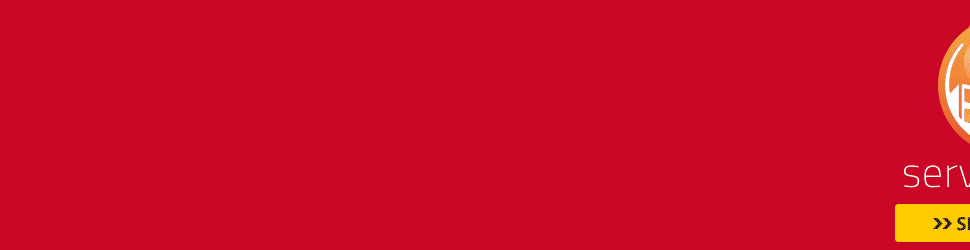
No comments:
Post a Comment